Think Simple, Yeoman, Bower, i <3 you but sometimes you’re too heavy!
(sorry for my english ;))
Last week, I had to prepare a draft web application for a demonstration. I decided to play with Yeoman and Backbone Generator. After the yo backbone command, i’d get a big project of almost 150 MB. … I do not need all this. So, i’d try withn only Bower : 25 MB … I do not need all this.
So I decided to make lighter, i’ve created an other (again!) Backbone Boilerplate “manually” and i use the beautifully simple Pulldown https://github.com/jackfranklin/pulldown to load and update my javascript libraries.
I’ve called it M33 and you can find it here : https://github.com/k33g/m33. And it’s very easy to use.
How to use M33 ?
First you have to install it … And it’s simple
Type git clone --q --depth 0 git@github.com:k33g/m33.git killerapp where killerapp is the directory name of your web application (the directory is created).
Then you’ve just get the skeleton of your webapp :
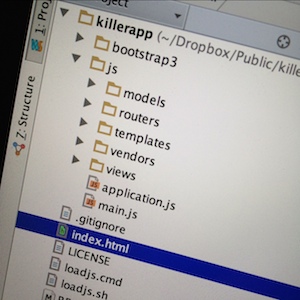
M33 structure
# index.html
Bootstrap css file an Requirejs are declared in the header :
<link href="bootstrap3/css/bootstrap.css" rel="stylesheet" type="text/css">
<script data-main="js/main" src="js/vendors/require.min.js"></script>data-main="js/main" explains that main.js is the main javascript file to load (with the configuration)
# main.js
In main.js, we declare the vendors javascript libraries and call the initialize method of application module :
requirejs.config({
baseUrl : "js/",
paths : {
"jquery" : "vendors/jquery.min",
"underscore" : "vendors/underscore-min", /*This is amd version of underscore */
"backbone" : "vendors/backbone-min", /*This is amd version of backbone */
"text" : "vendors/text",
"bootstrap" : "../bootstrap3/js/bootstrap.min"
}
});
require(['application'], function (application) {
application.initialize();
});We explain that application module is in the application.js file : require(['application'] and declare it as application with the parameter function : function (application) {.
# application.js
The initialize method of application module allows us to define dependencies : define(['jquery', ..., load the Router.js module : 'routers/Router' and the ApplicationView.js module : 'views/ApplicationView'. And we instanciate the Router and the ApplicationView(as parameter of the router).
define([
'jquery',
'underscore',
'backbone',
'routers/Router',
'views/ApplicationView'
], function ($, _, Backbone, Router, ApplicationView) {
return {
initialize: function () {
var router = new Router({
applicationView : new ApplicationView()
});
router.on('route:defaultAction', function (actions) {
// We have no matching route, lets refresh something ...
this.applicationView.render();
});
Backbone.history.start();
}
};
});# views/ApplicationView.js
ApplicationView is a kind of pattern that allow to manage views, models and collections.
define([
'jquery',
'underscore',
'backbone',
'bootstrap'
], function($, _, Backbone, bootstrap)
{
var ApplicationView = Backbone.View.extend({
initialize : function() { //initialize models, collections and views ...
}
});
return ApplicationView;
});# routers/Router.js
Router.js aims to check if there is an applicationView, and to define the “routes” and there actions.
define([
'jquery',
'underscore',
'backbone'
], function($, _, Backbone){
var MainRouter = Backbone.Router.extend({
initialize : function(args){
this.applicationView = args.applicationView
if (!this.applicationView) throw 'Requires an applicationView instance'
},
routes : {
// Define some URL routes
// Default
'*actions': 'defaultAction'
}
});
return MainRouter
});Now let’s code!
A very quick little sample
We just want display a persons list.
# Data
Create a humans.data.js file at the root of your webapp directory, with some records :
[{"id":"001", "firstName":"Bob", "lastName":"Morane"},{"id":"002", "firstName":"John", "lastName":"Doe"},{"id":"003", "firstName":"Jane", "lastName":"Doe"}]# Models and Collections : Human and Humans
Create Human.js (model) and Humans.js (collection) in the js/models directory :
Model : Human.js
define([
'backbone'
], function(Backbone){
var Human = Backbone.Model.extend({
defaults : {
firstName : "John",
lastName : "Doe"
}
});
return Human;
});Collection : Humans.js
define([
'backbone',
'models/Human'
], function(Backbone, Human){
var Humans = Backbone.Collection.extend({
model : Human,
url : "/humans.data.js"
});
return Humans
});You can note :
url : "/humans.data.js"allows load data when we’ll fetch the collection'models/Human'allows to declare the Humn model in the collection
Now we want to create the view to display the humans.
# Views, templates etc. …
First, go to edit the index.html file, we want indicate where data will be displayed, inside the tag <div class="human-view"></div>:
<body>
<div class="jumbotron">
<h1>M33</h1>
<p>Minimalistic Backbone BoilerPlate (with RequireJS)</p>
<a class="label label-info" href="https://github.com/k33g/m33"> github.com/k33g/m33</a>
<span class="label label-warning this-is-a-message">Hello world! :)</span>
</div>
<div class="container">
<div class="row">
<!-- humans will be displayed here -->
<div class="human-view"></div>
</div>
</div>
</body>
</html>Remark: class="human-view" will allow to identify the <div> tag
Now, we can create the template humans.tpl.html in the js/templates : (i’m using undrescore templating)
<h3>Humans</h3>
<ul><% _.each(humans, function(human){ %>
<li>
<%= human.id %> : <%= human.firstName %> <%= human.lastName %>
</li>
<%});%></ul>And finally, we are going to create the Backbone.View. Create HumansView.js in the js/views directory :
define([
'jquery',
'underscore',
'backbone',
'text!templates/humans.tpl.html'
], function($, _, Backbone, humansTpl){
var HumansView = Backbone.View.extend({
el : $(".human-view"),
initialize : function () {
this.template = _.template(humansTpl);
this.listenTo(this.collection, "sync", this.render)
},
render : function () {
var renderedContent = this.template({ humans : this.collection.toJSON() });
this.$el.html(renderedContent);
this.trigger("humansAreRendered")
return this;
}
});
return HumansView;
});be careful:
'text!templates/humans.tpl.html'loads the template, and we can access it through thehumansTplvariableel : $(".human-view")allows to the view to “find” this :<div class="human-view"></div>inindex.htmlthis.listenTo(this.collection, "sync", this.render): the view listen to sync events (http request) of the collection, so, when we’ll call thefetch(thesyncevent is fired) method of the collection, therendermethod of the view will be called.this.trigger("humansAreRendered")the view trigger a custom event when she has rendered the collection.
# Load data, instanciate the view, display humans
We are going to instanciate HumansView and Humans collection in the initialize method of ApplicationView.
In the first place, we have to declare the collection : 'models/Humans'and the view : 'views/HumansView'. Don’t forget to add function parameters Humans, HumansView :
define([
'jquery',
'underscore',
'backbone',
'bootstrap',
'models/Humans',
'views/HumansView'
], function($, _, Backbone, bootstrap, Humans, HumansView)
{
var ApplicationView = Backbone.View.extend({
initialize : function() { //initialize models, collections and views ...
this.humans = new Humans();
this.humansView = new HumansView({ collection : this.humans });
this.listenTo(this.humansView, "humansAreRendered", this.sendMessage)
this.humans.fetch();
},
sendMessage : function() {
$(".this-is-a-message").html("Humans are loaded, so, all is OK, have fun!");
}
});
return ApplicationView;
});be careful:
this.humans = new Humans();: we create a new collectionthis.humansView = new HumansView({ collection : this.humans });: we create a new view and set the collection property view whitthis.humans.this.listenTo(this.humansView, "humansAreRendered", this.sendMessage): theApplicationViewlisten to the custom eventhumansAreRenderedof thehumansViewand callsendMessagemethod when the event is fired.- the
sendMessagemethod display a message in the html page.
And, that’all!.
How to test the webapp?
If you’re working with OSX or Linux, you can (inside the webapp directory) run python -m SimpleHTTPServer 8080 and then open http://localhost:8080.
Otherwise you can also install http-server : npm install http-server -g, then, run http-server -p 8080and, open http://localhost:8080.
How to update vendors libraries of your webapp
It’s easy, just run ./loadjs.sh (OSX or Linux) or loadjs.cmd in the webapp directory. The script only call pulldown to load libraries.
Et voilà!
Tweet